How to change http to https in Google Search Console
As per the latest version of update that protocols settings with adding SSL Certificate for your domains to get secure and lock button instead of getting non secure website error. This error will come to your website until you purchase and setup with SSL Certificate. We can add it easily by creating CSR for your website hosting and then we can place the CSR Code in SSL Certificate where you purchase from the hosting providers like GoDaddy, FastWeb Host etc.
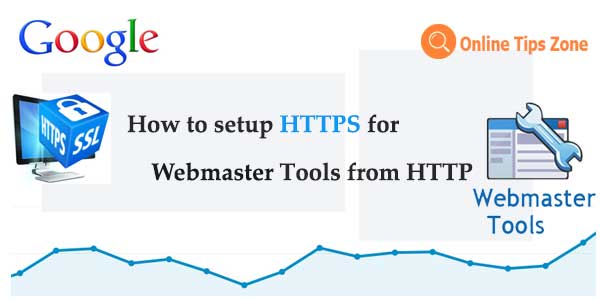
It’s not a matter wherever you have server and domain from different hosting providers to purchase SSL Certificate from the same services providers. You can buy it from anywhere where you get in cheap and with better features. Here you need think about one more thing i.e. we have already setup webmaster tools or search console earlier with http. You must migrate it to https in Google Webmaster tools also when you move your website from http to https.
Are you worrying about https set up for webmaster tools with your http website? No need to worry because I am giving simple solution to get resolves this issue without spending much time on it. Just go through below steps and screen shots to know how to redirect https from http in webmaster tools or Google search console.
Change HTTP to HTTPS in Webmaster Tools
- Log on to webmaster tools and click on your website from dashboard
- Click on gear or settings icon from the right top corner on search console dashboard
- Go through site settings from drop down menu
- Here you can choose any option to display your website url
Are you getting confused with this? Then I have a different idea to get relief from this issue. Here you can remove domain from webmaster tools and you re submit website with https and then replace meta tags verification of search console in your website with new one which you get new code after re submitted with https website.




Post a comment
Your email address will not be published. Required fields are marked*